Launch X431 PRO5 now supports online programming for Benz/ BMW, which is also added to previously purchased models. Here we will show you how to activate this function.
*Spain, Portugal, and Canada area Do Not support this function

How to Enable Online Programming on Launch PRO5?
Step 1.
Connect the computer and the device with a USB cable, and set the USB connection method to “Media device (MTP)” on the device.
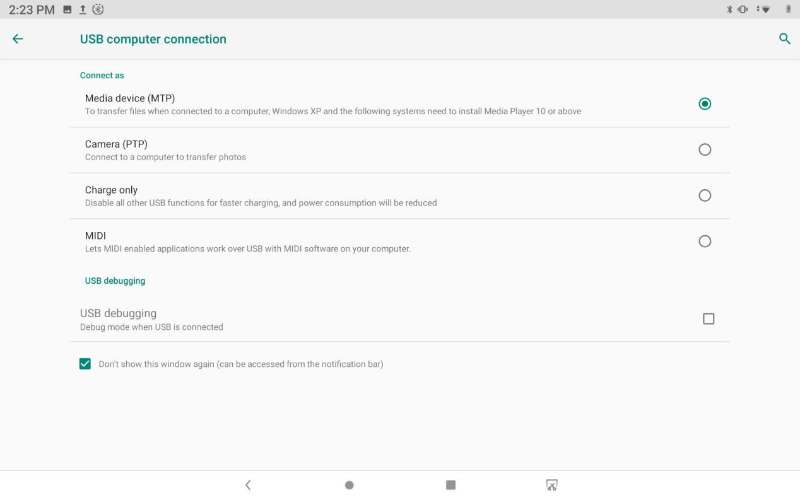
Step 2.
Enter the computer and find the file named “StdCfg.ini.” in the directory (\Lenovo TAB M10 FHD
Rel\Internal shared storage\cnlaunch\X431Pro5\assets).
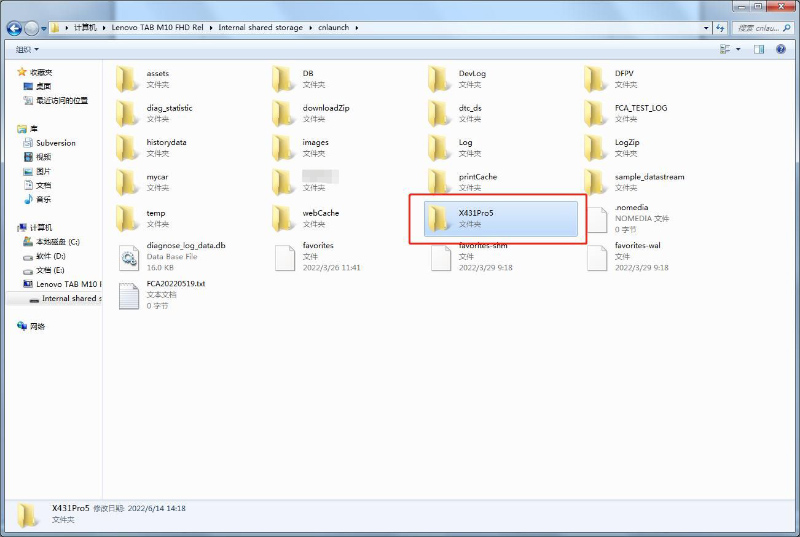

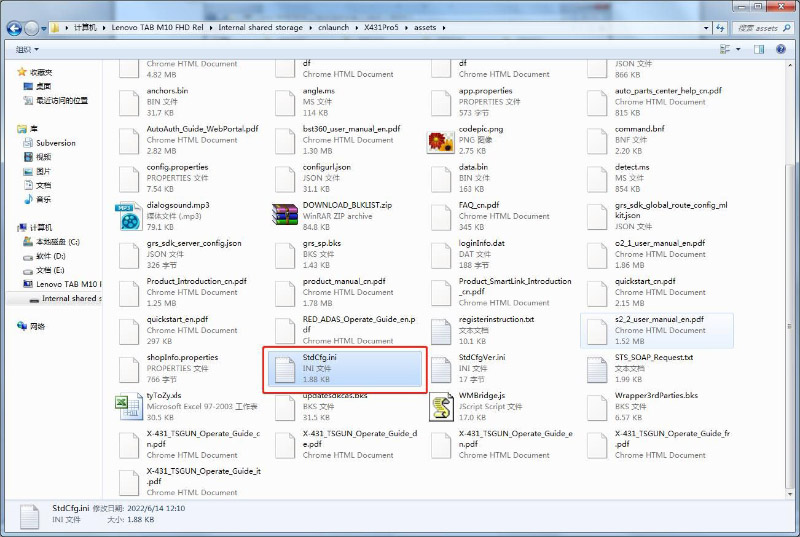
Step 3.
Open and edit “StdCfg.ini” with a text editor, find two fields “OnlineFlash=0” and “Flash=0”, the
default value is 0, indicating that the diagnostic software does not support online programming,
click the corresponding field, change the value to 1, and save.
After the save is successful, the corresponding value will change to 1, as circled in the figure
below, indicating that the diagnostic software can support the online programming function.
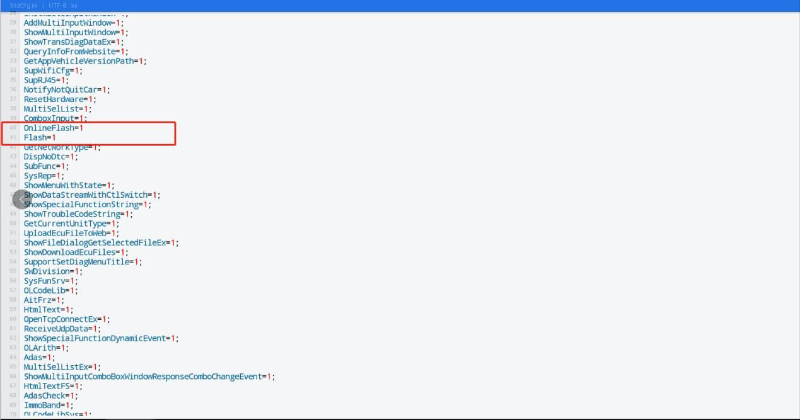
Note:
If there is no menus of online programming on homepage, please go to the specific diagnosis software for your car to have the function
Hope this could help!
Skype: cardiag.co.uk
WhatsApp: https://wa.me/8615002705698



