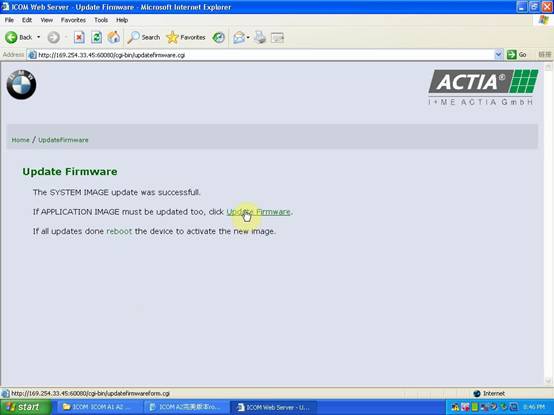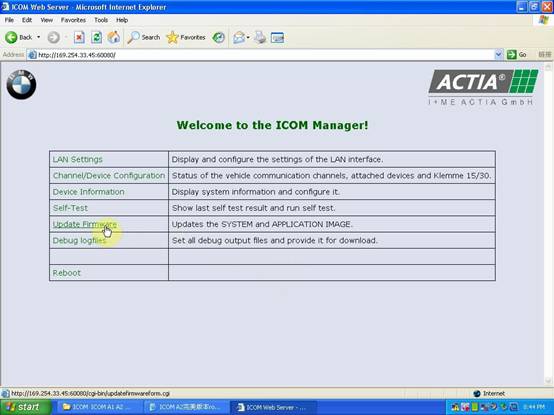BMW ICOM A1 A2 firmware 1.40.05 / 1.25.02 is tested working fine.
Current SYSTEM IMAGE version: 01.25.02
Current APPLICATION IMAGE version: 1.40.05
ICOM A1 A2 firmware 1.40.05 / 1.25.02 compatible software:
To run any of ICOM, ICOM A1, common ICOM A2 or super version ICOM with the newest ISTA-D Rheingold ISTA-P 2015.11, you have to update ICOM firmware to current SYSTEM IMAGE version: 01.25.02 and current APPLICATION IMAGE version: 1.40.05.
ICOM A1 A2 firmware 1.40.05 / 1.25.02 compatible hardware:
Perfect version ICOM A: item NO SP168-BA and SP168-BO
Common version ICOM A1, A2: item NO SP168-C, SP168-B, SP168 and SP168-D
Check all available ICOM:
ICOM A1 A2 firmware 1.40.05 / 1.25.02 free download at:
http://www.chinaautodiag.com/download/icom-application-image-01-40-05-bootimage-01-25-02.zip
These two files are compatible with both common ICOM and super version ICOM.
ICOM fw 1.40.05/01.25.02 update steps:
- Please connect ICOM (including all available ICOM) to computer using internet cable, and supply power to super ICOM A2 using 12V power adapter or connect ICOM to BMW vehicle for power.
- Extract ICOM fw 1.40.05/01.25.02 upgrade files.
1) If you update perfect version ICOM: Open IE Internet Explorer, enter address
http://169.254.33.45:60080/, log in with username/password: root/NZY1150263
2) If you update common version ICOM A2 A1: browse http://169.254.92.38:60080/ and
Username /password: root/NZY11502.
Tip: the next update procedures for both common ICOM and super version ICOM are the same.
- Select “Update Firmware”, you will see ICOM firmware version information.
- Select “Browse” to select file “ICOM-BootImage-01-25-02.bin”, set image type as “SYSTEM”, click “Send the file”.
- When you get prompt “Write the image file to the flash?” select “Yes”, then ICOM indicator light will turn red.
- When you get prompt “The SYSTEM IMAGE update was successful”, click “Update Firmware”.
- Choose “ICOM-ApplicationImage-01-40-05.bin”, set image type “APPLICATION”, click “Send the file”, this will be done in several minutes please be patient.
- When you get prompt “Write the image file to the flash?” click “Yes”, then the ICOM indicator light will turn red again.
- Complete updating, click “reboot”.
- Click “Home” – “Update Firmware”, you will see ICOM A2 firmware display the newest version.
Done.
Tips:
Make sure your computer obtain IP address automatically.