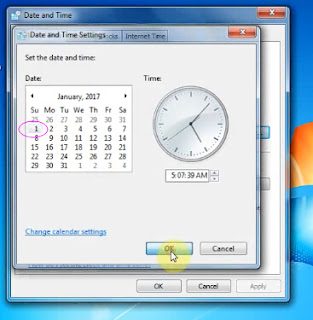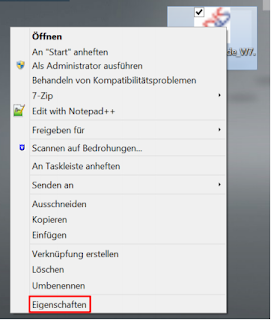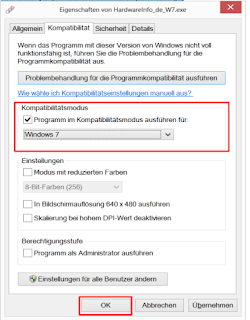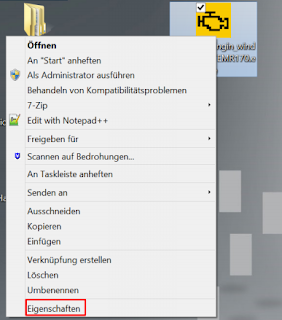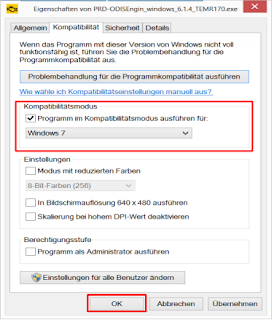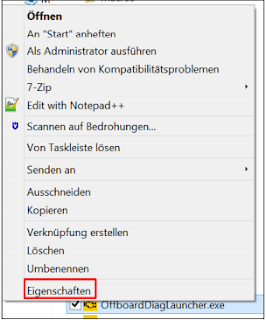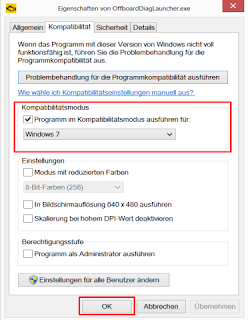ODIS-Engineering 6.7.5 download free:
https://mega.nz/#!P4xlWKJa!f2YmG2AU1Zy4dyWYhmBIXLX4qbLq3hM-BgaLBC_A114
Credits to wopr: Tested… mount and select the drive letter folder… I’ve noticed many posts on the setup and key but no Postsetup Hopefully this helps. no password or anything, just doing my part to help.
What are the major differences in using ODIS-S and ODIS-E?
basically, ODIS-S (Service) is for Diagnostics and ODIS-E (Engineering) is for module programming
the latest ODIS-S is 4.1.3, the latest ODIS-E is 6.7.5
Odis engineering 6.7.5 licence problem
Change the date of the computer and change it for the first two orthree months
I am also trying to install ODIS Engineering 6.7.5, and in this case what happens to me, after installing it, when I start it says that the license is not valid, and I have done the steps according to the instructions, (I do not know if it will be for the Date of the license file, I tried to change the date of the computer, but when doing that, it gives me error of framework)
Change date
How to install ODIS-E 6.7.5 Windows 7 32bit:
How to install ODIS-E 6.7.5 Windows 8:
have ODIS-Engineering (ODIS-E) installed and run on Windows 8 operation system
Officially, Odis Service supported for now only under Windows 7 64bit……….
The latest Odis Engineering 7.1.3 supported from latest Windows 8 or 8.1 but again for to run needs the compatibility mode!!!!!!!
Contents:
1 Note on installing ODIS engineering on Windows 8
2 Creation of the hardware key for license generation
3 Installing the ODIS Engineering application
4 Start the application ODIS Engineering
1 Note on installing ODIS engineering on Windows 8
ODIS Engineering is not released for operation with the operating system Windows 8. This workaround is used only for the commissioning of ODIS Engineering under Windows 8 for test purposes. Please follow the steps below to successfully run Windows 8 on your system.
2 Creation of the hardware key for license generation
• Set the compatibility mode of the “HardwareInfo_de_W7.exe” file to “Windows 7”.
• To do this, right-click on the file and select “Properties”. (See Figure 1)
• Select the “Compatibility” tab.
• Set “Compatibility Mode” to Windows 7 (see Figure 2)
• Confirm the change with “Ok”.
3 Installing the ODIS Engineering application
• After you have received the license, you can start the installation of ODIS Engineering.
• Set the compatibility mode of the setup file to “Windows 7”.
• To do this, right-click on the file and select “Properties”. (See Figure 3)
• Select the “Compatibility” tab.
• Set “Compatibility Mode” to Windows 7 (see Figure 4)
• Confirm the change with “Ok”.
• After installing ODIS Engineering, you must still configure the compatibility mode of “OffboardDiagLauncher.exe”.
• To do this, right-click on the file and select “Properties”. (See Figure 5)
• Select the “Compatibility” tab.
• Set “Compatibility Mode” to Windows 7 (see Figure 6)
• Confirm the change with “Ok”.
Done!
Enjoy and good luck!