One customer wonders how to fix “Diag Abnormal exit! CODE:3” error.
Due to firmware change, X200 PRO2 needs updated firmware before use, or it will show this error.
This is how to update firmware (DP Program) of OBDSTAR DP5x, DP7x, MD7x series.
Free Download OBDSTAR Refresh Package:
Part 1.Back up DP Program
*Upgrading firmware will clean up all settings in device and all software in DP. Expired device cannot download software again through one-click upgrade, so software in the device needs to be backed up
1.Insert a TF card with a capacity greater than 16G into the device to back up the DP software.
2.Click the main menu button on the main screen, select and enter the ES file manager.
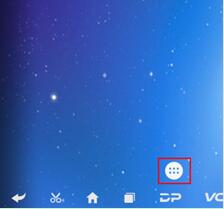
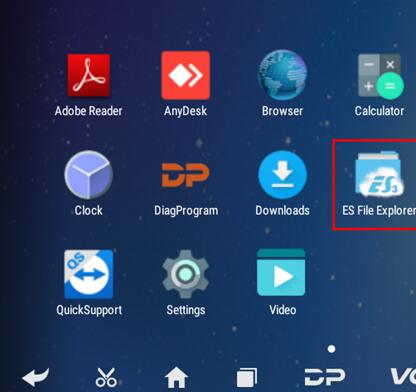
3.Locate and long press the DP folder in the main interface of the ES file manager that opens, and then click the copy button.
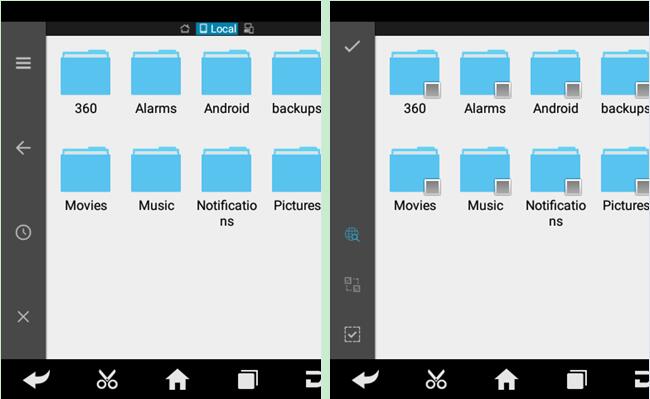
4.Click the menu button, expand the local area, and select the homepage.
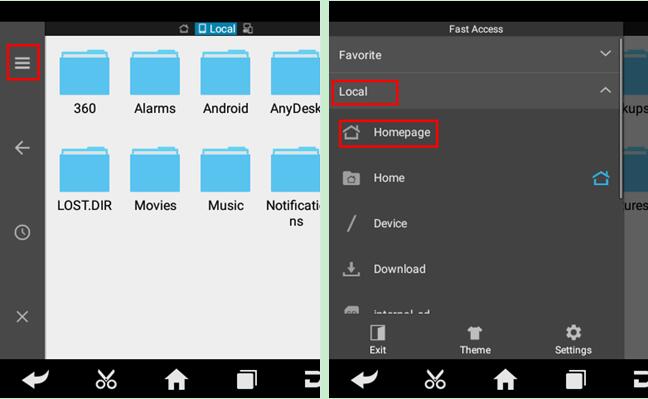
5.Select and click the external TF card, and then click the paste button. Wait for the copy to complete. After the firmware upgrade is complete, just overwrite the DP directory from the TF card to the device.
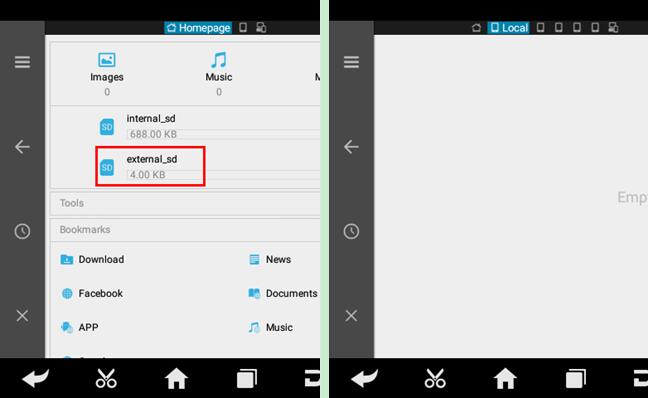
Part 2.Prepare A TF Card
1.The firmware file to be upgraded.The firmware file name format is: XXX.img.
2.A TF card with a capacity greater than 1G and a TF card reader. All files inside the card will be cleared during the operation, please backup first.

3.Software (SD_Firmware_Tool_v1.57.zip)
Part 3.Making upgradable TF card
1.After inserting the TF card into the card reader, insert the card reader into the USB port of the computer
2.Unzip the “SD_Firmware_Tool_v1.57.zip” and run the extracted “SD_Firmware_Tool.exe”
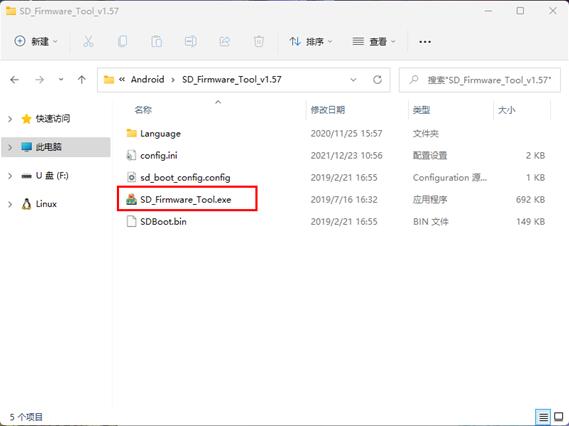
3.Follow the steps below
*Warning: All files in the TF card will be erased, if there are important files in the TF card, please back them up before operating
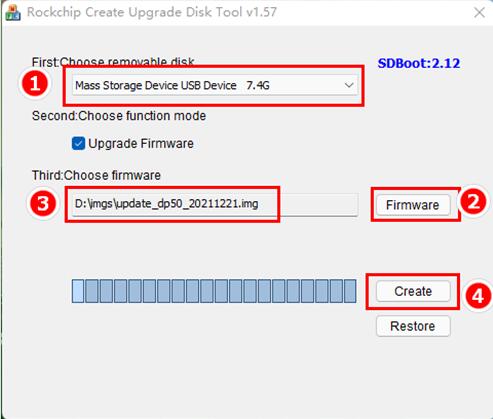
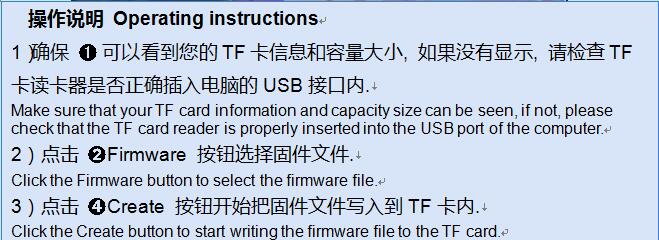
4.Wait for the prompt Creating upgrade disk ok. The upgradable TF card is made successfully.
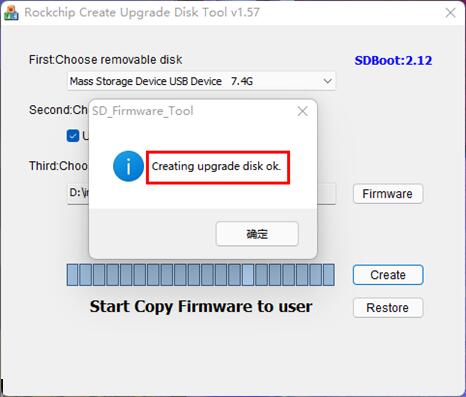
Part 4.Firmware Update
*Warning: please plug in the power adapter for the device and ensure that the power indicator is on. Do not power off during the upgrade process
1.Insert the TF card into the device.

2.Make sure the device is plugged in and the power light is on. Long press the device power button and select Restart.
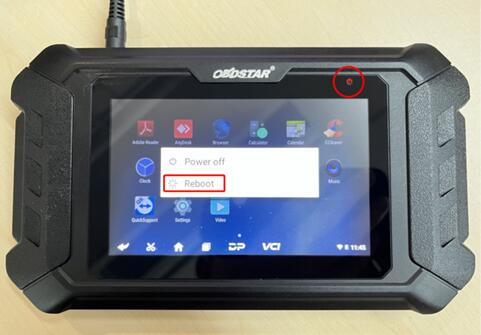
3.The device will automatically perform a firmware upgrade, and a progress bar will appear. Please wait.

4.When the screen displays “Doing Actions succeed. please remove the sdcard”, remove the TF card from the device. The device will automatically reboot and enter the system.

5.Firmware upgrade is complete.
Hope this could help!
Skype: cardiag.co.uk
WhatsApp: https://wa.me/8615002705698



