Here we are going to show you how to download and install FoxFlash Software step by step.

Free Download FoxFlash Software:
(Main Software: Download via “FoxFlash Manager” after activation)
Operating System:
Windows 7/ 8/ 8.1/ 10/ 11
PC Requirements:
CPU>2.5 GHz (Intel i5, i7)
RAM>4G
How to Install Software?
1.Download software (manage tool + main software)
FoxFlash Manager: above link or official website: https://www.dfb-technology.com/download.html
Main Software: Download via “FoxFlash Manager” after activation
2.Run “FoxFlash Manager”, register by your email
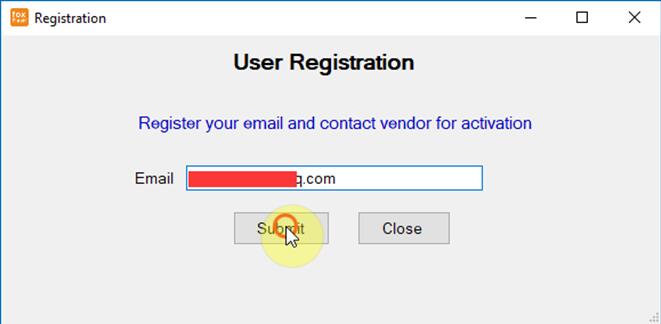
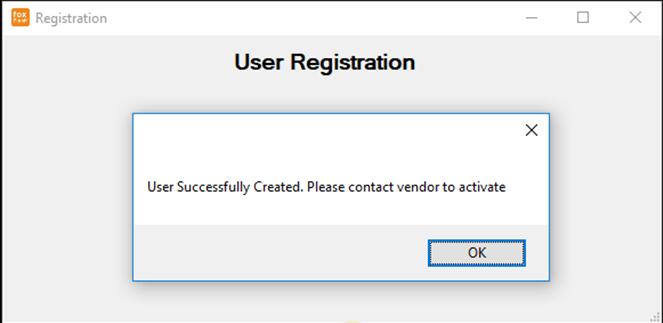
3.Check SN number on device’s back, which is the safe code and the password, so keep it well
Enter safe code to activate device
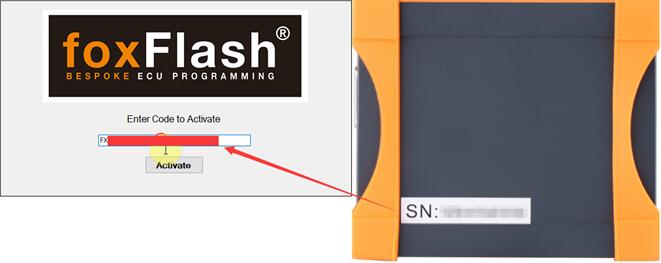
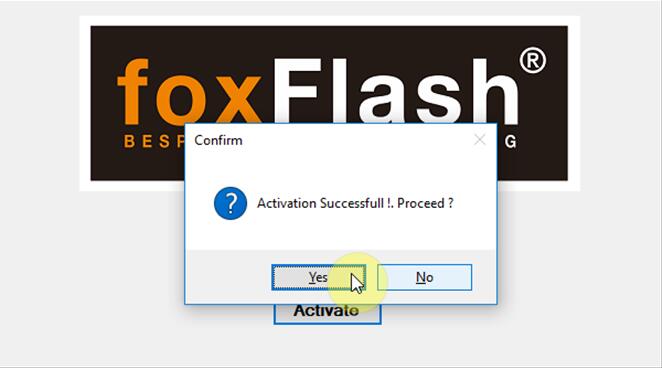
4.Connect FoxFlash Tool to computer by USB cable, and network connection is required.
Continue to download main software via FoxFlash Manager
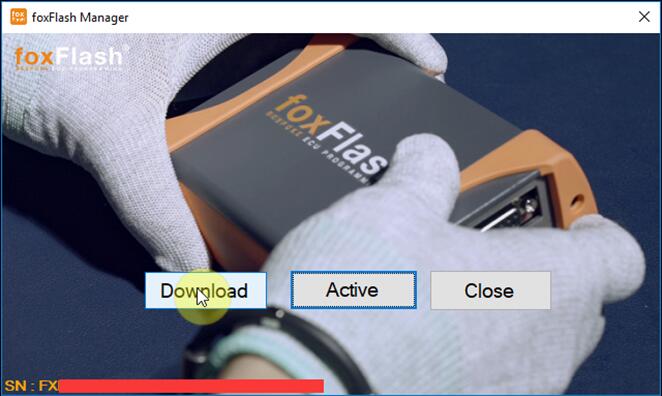
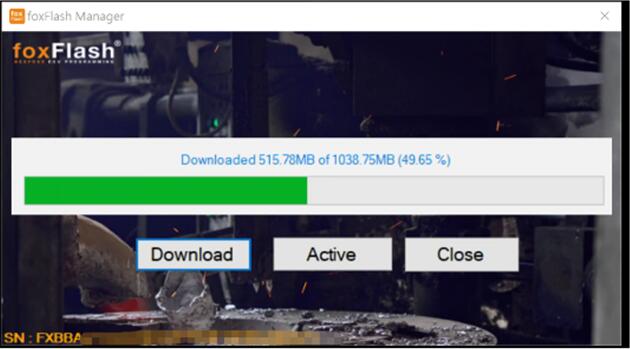
5.After downloading main software, install the drivers
Path: C:\Program Files(x86)\FoxFlash Manager\foxflash\DFB Technology\DFBTech_DRIVER
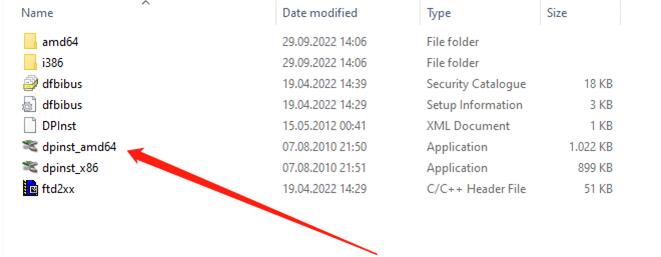
6.Disconnect and connect device again
7.Run “FoxFlash Manager” again, click “Activate”.
When it shows “Activated”, close FoxFlash Manager program
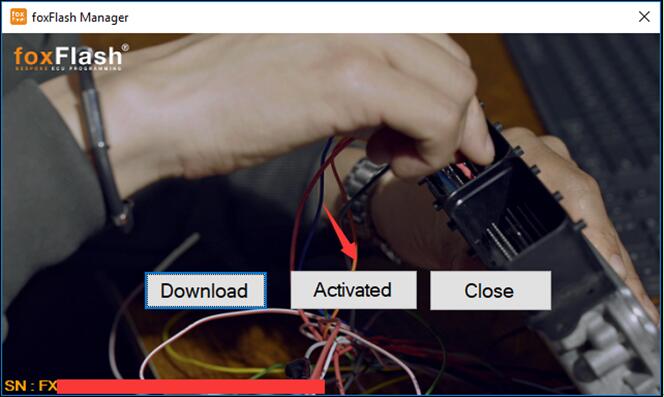
Run main software, enter password (SN number) to login in.
8.Close “FoxFlash Manager” and main software
Note:
Every time you start to use FoxFlash, please run “FoxFlash Manager” first, then click “Activate” button to keep device accessing the server
Read Also:



